With the file manager, companies can make important files and documents available to their employees.
With the file manager you have the possibility to provide your employees with important files and documents in the app. The file manager offers you many advantages, among others, work instructions can be distributed via PDF.
First use
In order to be able to use the file manager at all, you may first have to give yourself and the corresponding user the rights to have access to the file manager both in the portal and in the app. How to assign these rights, you can read in the section create new users, where you then set the point at Files where it is needed. The file manager can be found on the left in the main menu under Master data > File manager. There they click please on File manager. Almost all file types are allowed, except .exe or .msi (installation files for computers). The files can be maximum 15 megabytes and you have the possibility to save 100 files. If you need more, please contact us by phone.
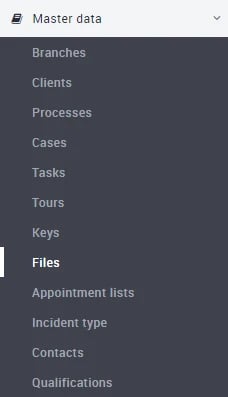
Settings
To insert a file into the portal, please proceed as follows:
-
Click on the small plus symbol on the left under the heading File Manager.
-
Add the desired file either by drag & drop into the gray field or click on the gray field and then select your file in the Explorer window that opens.
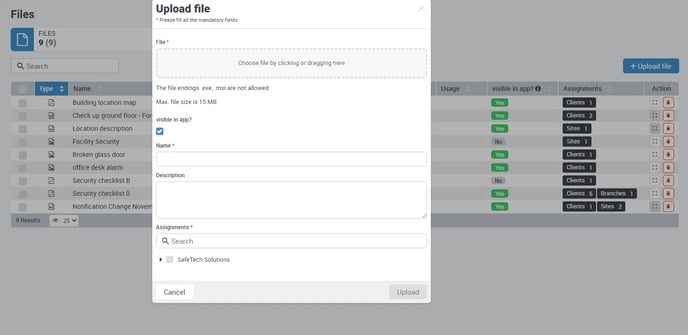
If you have selected your file, please enter a filename and a sensible description, so it will be displayed in the app afterwards, if you don't deactivate the button visible in app, which is activated by default.
Now you can still specify quite explicitly where the file should be visible. The settings range from the top company level to a specific customer to a single, very specific area. There please set the check mark on the left side of the window at the desired position. Depending on which client or which area the file is assigned to, it is visible for every employee company-wide or it is not visible if the employee in question is assigned to another client in another area. To confirm your entries and save the file, please click Create at the bottom right of the dialog box.
Changes
If you want to change or exchange a file once without changing the rest of the data, you can click on the field on the right. There an explorer window will open, from which you can then exchange the desired file (see screenshot).
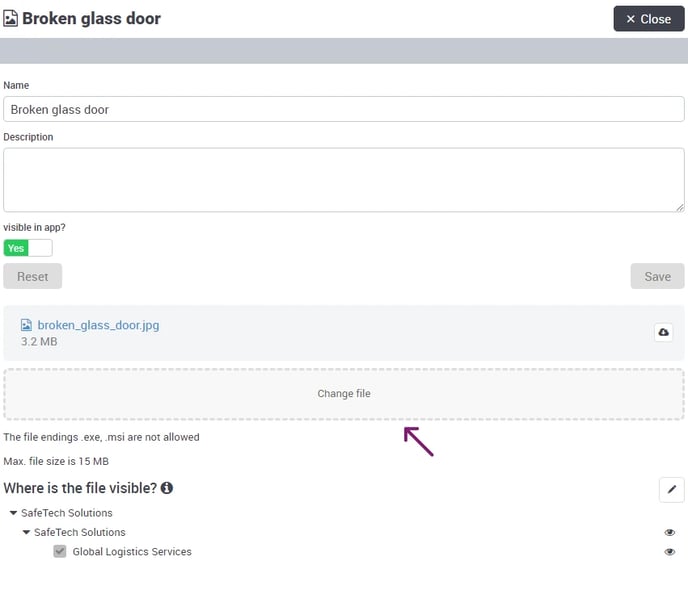
After you have selected your file, simply click on the Change file and your file is exchanged. From now on, depending on the settings, you can access these files in the portal or also in the app. How to use the files in the app, we explain to you here. You can use the file manager up to 100 files for free. If you need 101-300 files, you can add the *Professional* package. For more than 300 files, we will be very happy to make you an offer. To do this, you can either call us at +49 – (0) 9842 - 80491 - 20 or send an email to support@coredinate.de. In the following picture you see the staggering again, which you can book in the main menu under Master data –> File manager and then on the right in the tab Administration.
Here you can also contact us directly if you need more than 300 files.
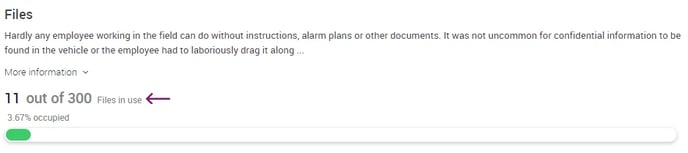
When you delete a file from the file manager, this naturally frees up the space of the deleted file for a new file.
/Images/Logos/Cordinate_Logo.svg)